The content editor is used to view and edit an entire part of a publication, so it works both as export preview and editor. Activate it by selecting Open editor under Content editor in the sidebar. This will open the content editor in a new tab.
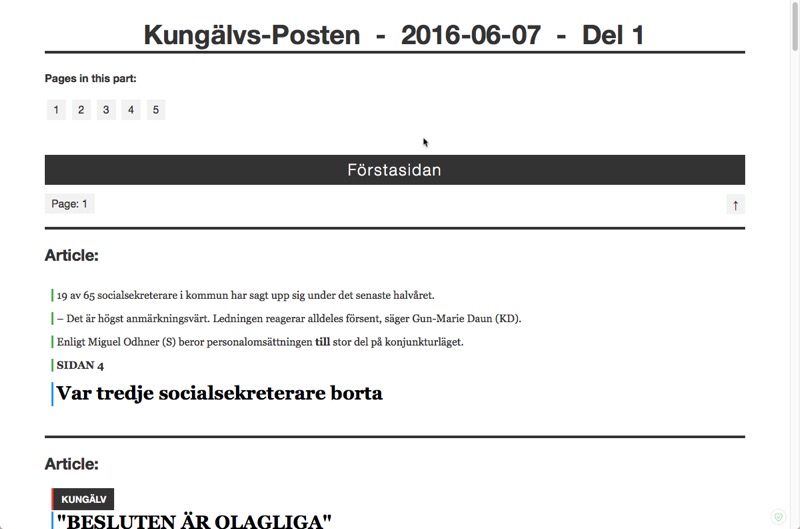
Content editor.
To start editing an article, just click in the article text. This activates the editor and shows the toolbar.
The colored bars to the left of each paragraph indicates the selected box type. The colors are the same as in the click menu.
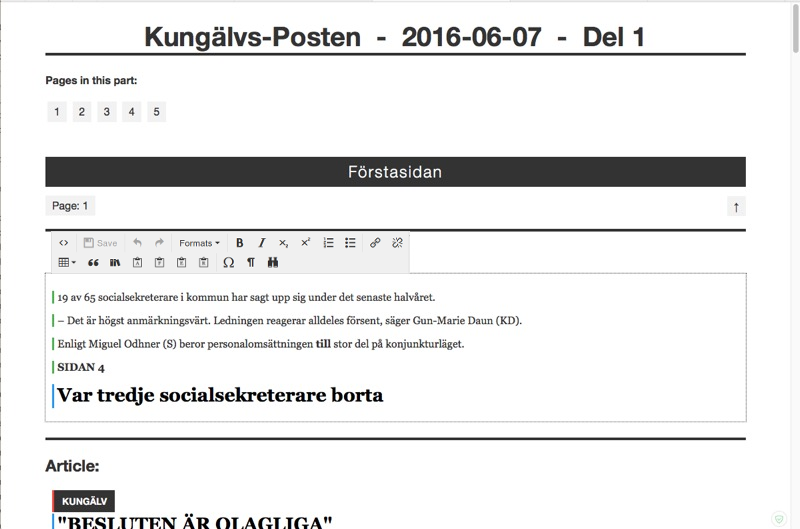
Content editor in edit mode.
Note that you need to click Save when you are done editing an article. If you leave an article without saving, it will be shown with an orange border to indicate that it needs to be saved.
If you manage to create invalid content - which really should not be possible - an error dialog will be shown and the article will get a red border. Undo your recent changes and save again to correct the error.
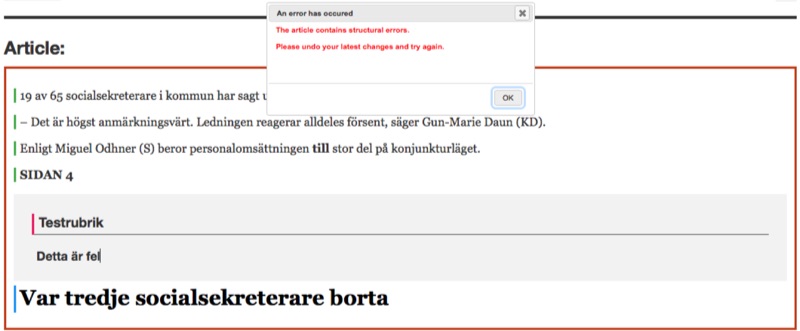
Red border and an error dialog is shown when the content is invalid.
Clicking the ¶ button switches the editor to block mode. In this mode you can easily swap paragraphs around by dragging them. All blocks also show their respective type, so it is easy to check.
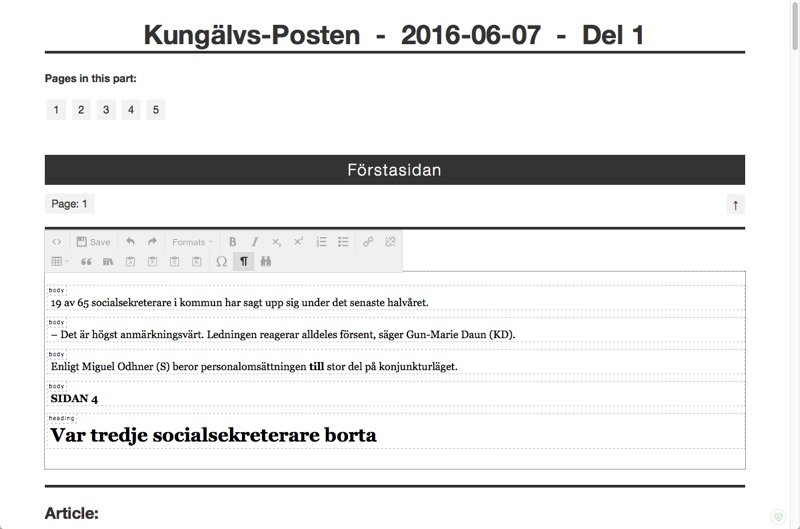
Content editor in block mode.
Using the Formats menu, you can change the type of a paragraph. Doing this in the editor lets you for instance mark up headings, even if they don’t have a clickable box of their own.
The Formats menu will show you submenus with the types that are available in the current context. For instance, in the article text, you'll see Inline and Main types, while you'll see Inline and Sidebar types if you are in a sidebar.
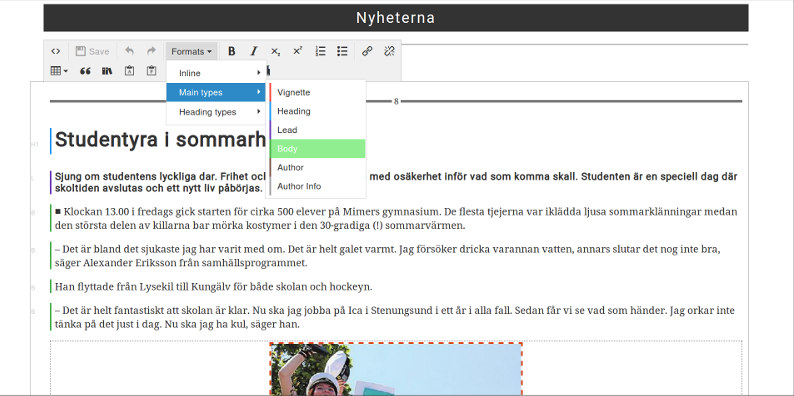
The formats menu.
You can create sidebars, and/or add or remove paragraphs from a sidebar, by selecting the text in each paragraph and click the Sidebar button in the toolbar.
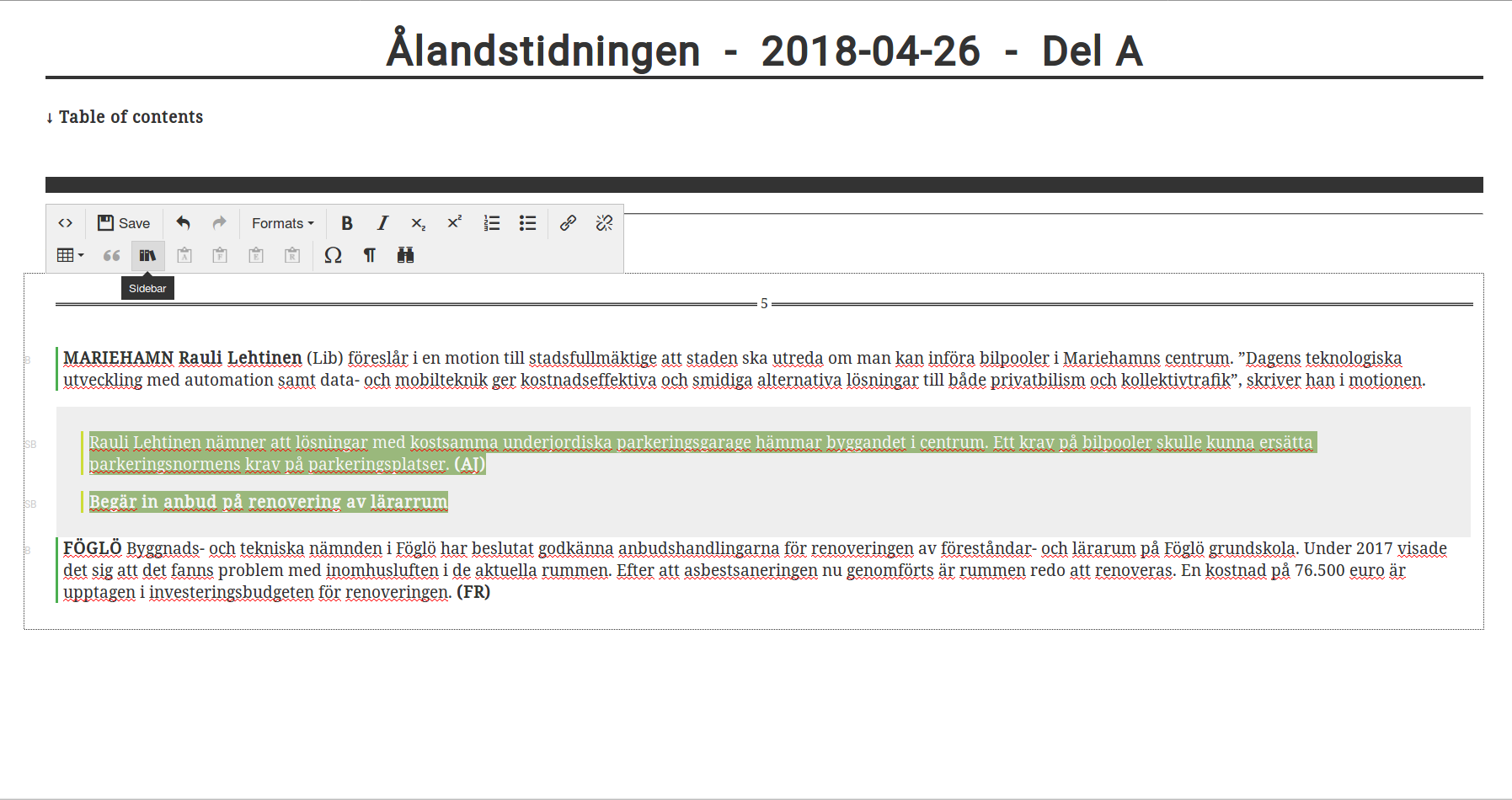
Creating sidebars.
Clicking the Ω button shows the Special character dialog. This lets you easily insert hard-to-type characters into the text.
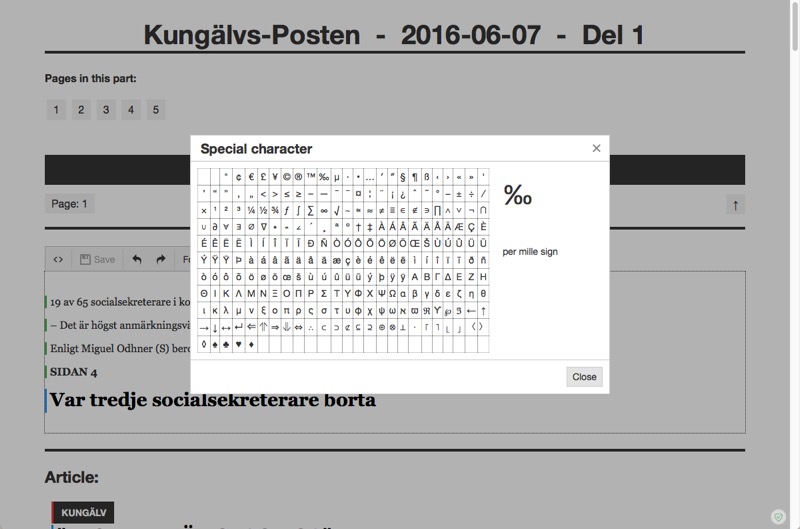
Special character dialog.
Clicking the Find button brings up a Find and replace dialog.
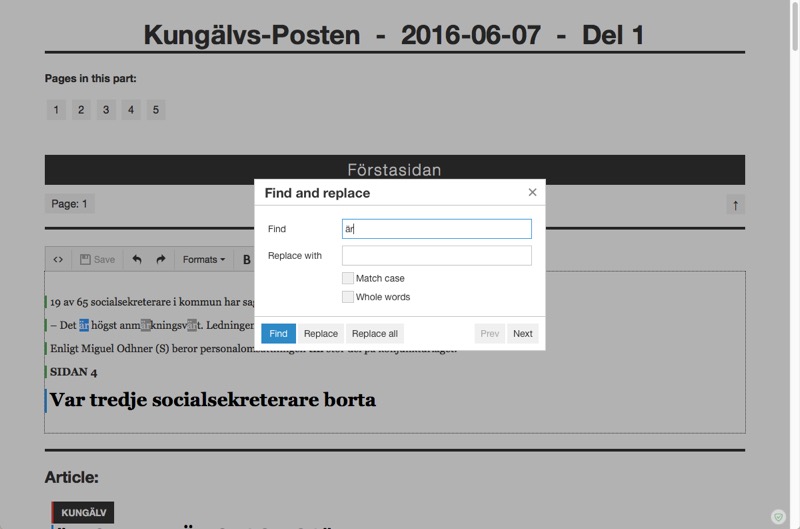
Find and replace dialog.
There are four types of notes in Webarch:
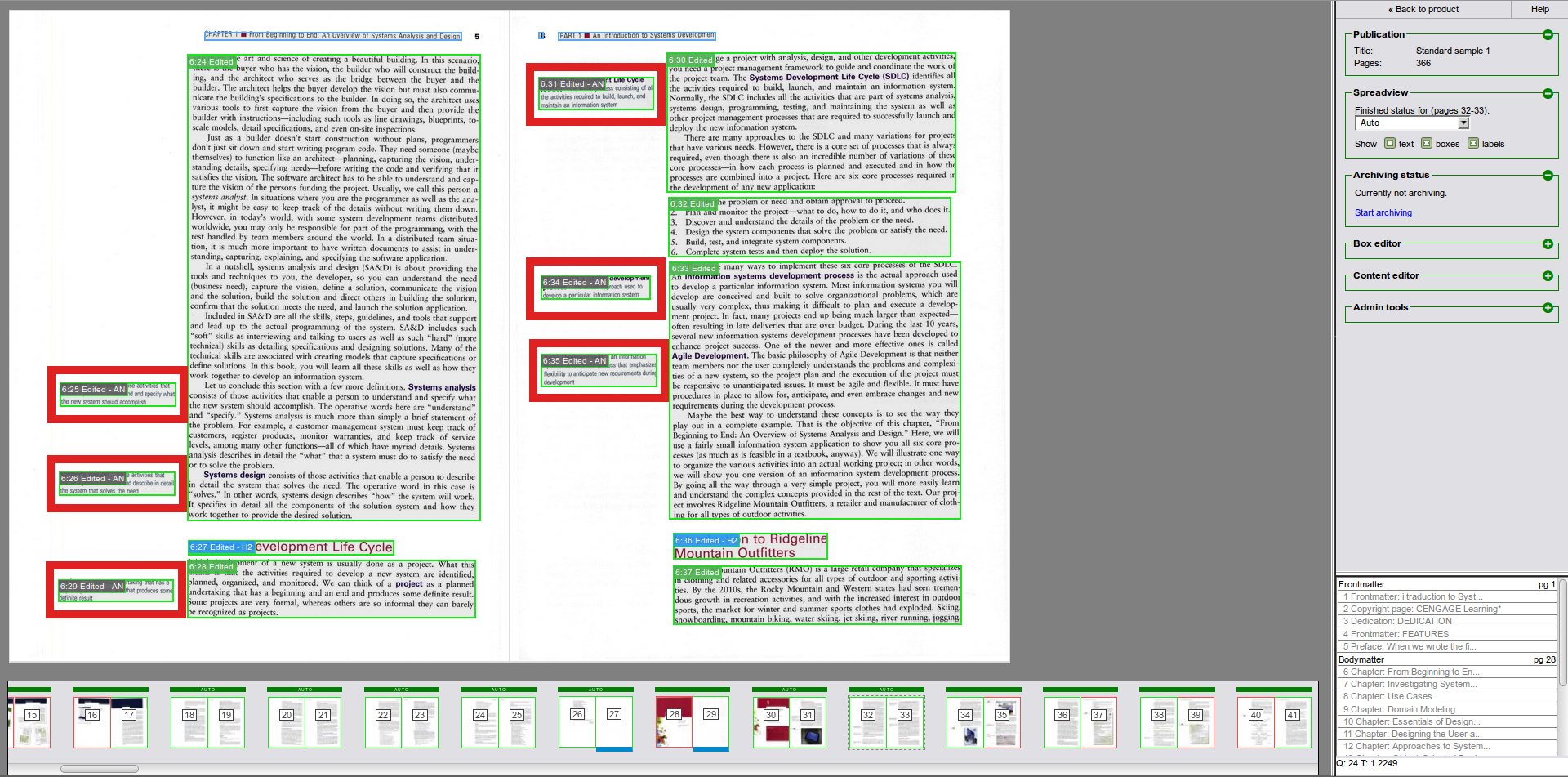
Annotations example. The text each annotation refers to can be seen in bold.
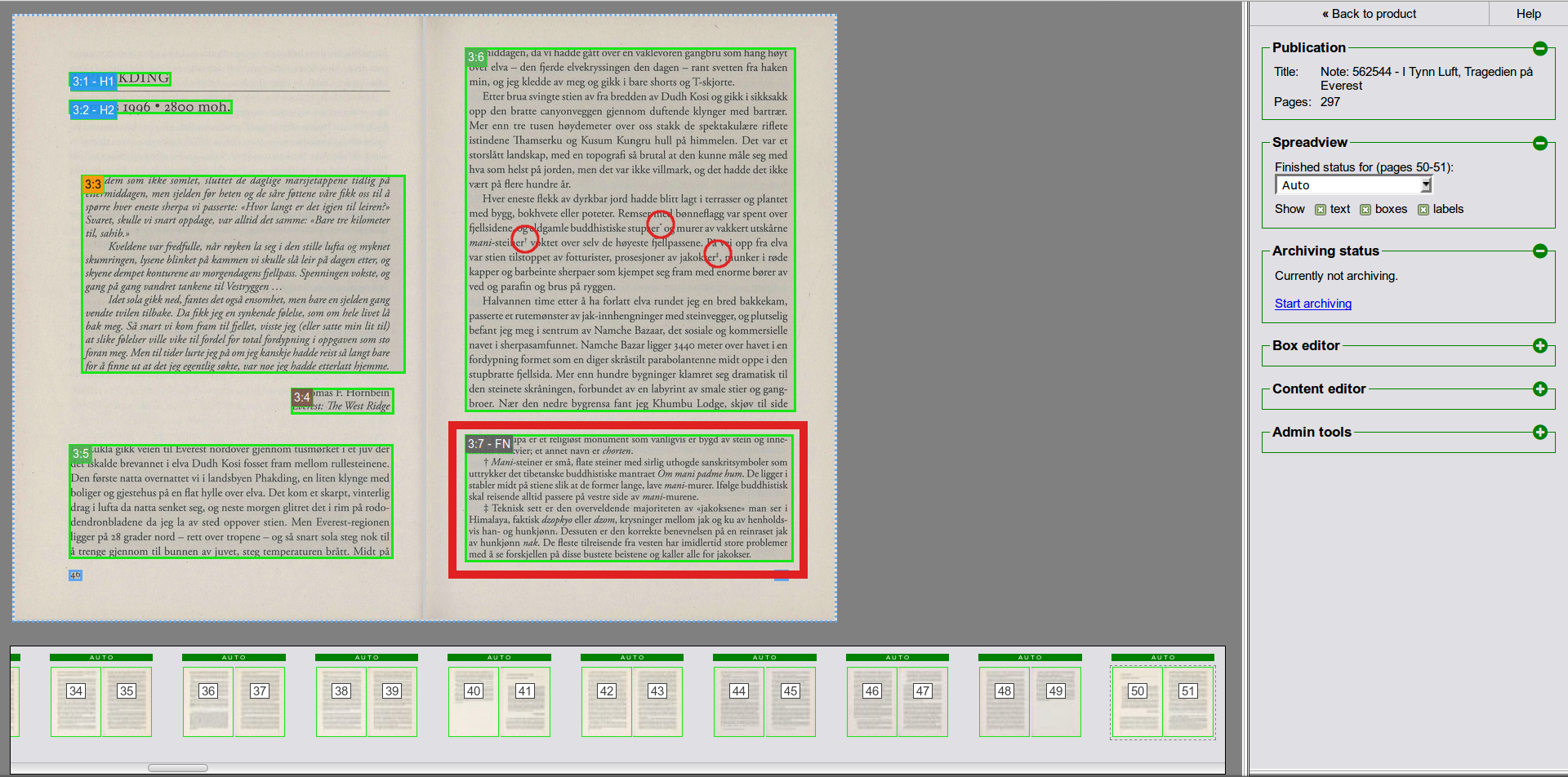
Footnotes example. The references (symbols in superscript after some keywords) are marked with red circles.
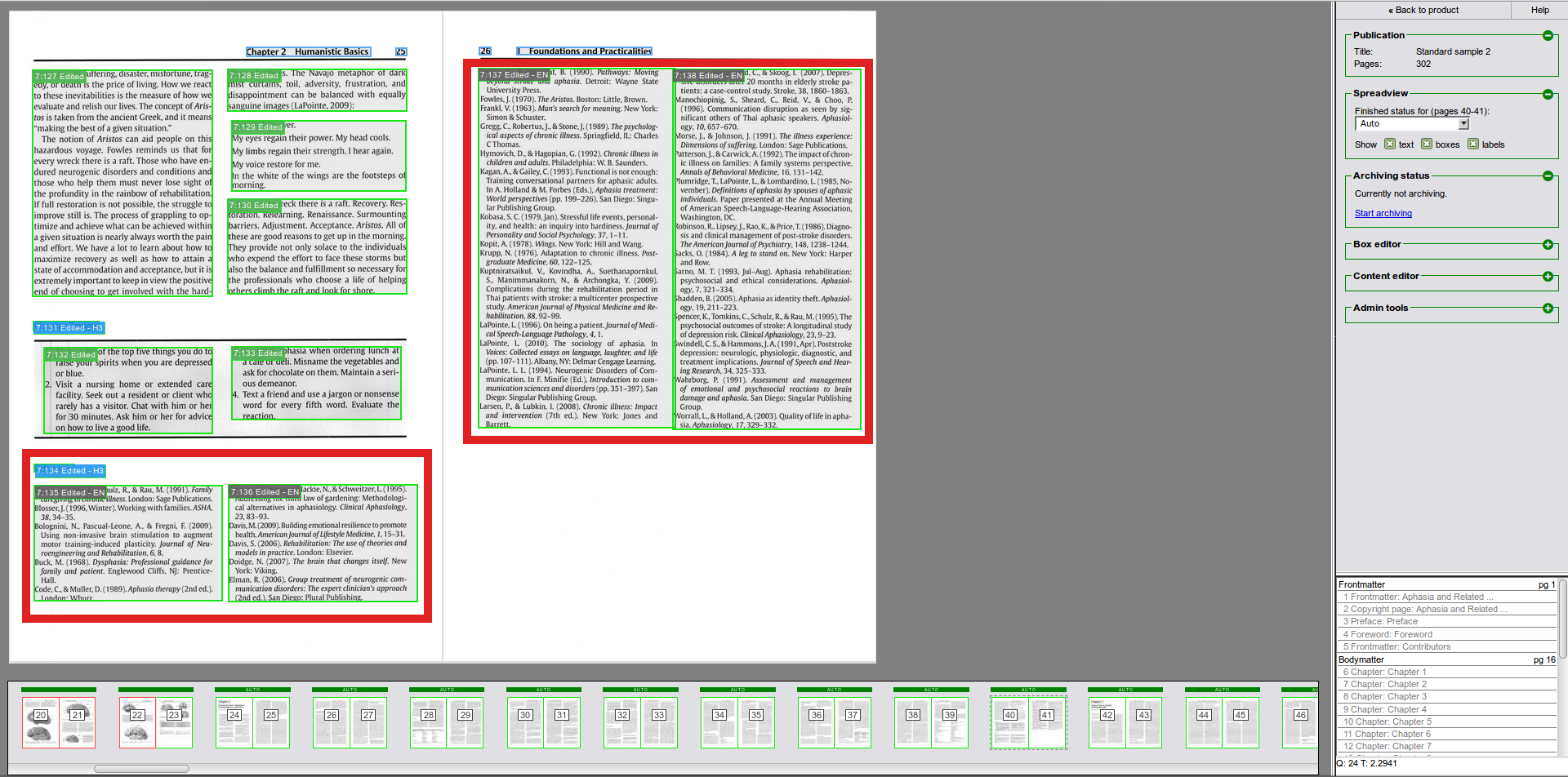
Endnotes example. Scientific litterature usually contains long reference lists at the end of the chapters or the book (rearnotes).
You can set the block type to any of these by using the four buttons 'A', 'F', 'E' and 'R' in the toolbar, as shown in the image below.
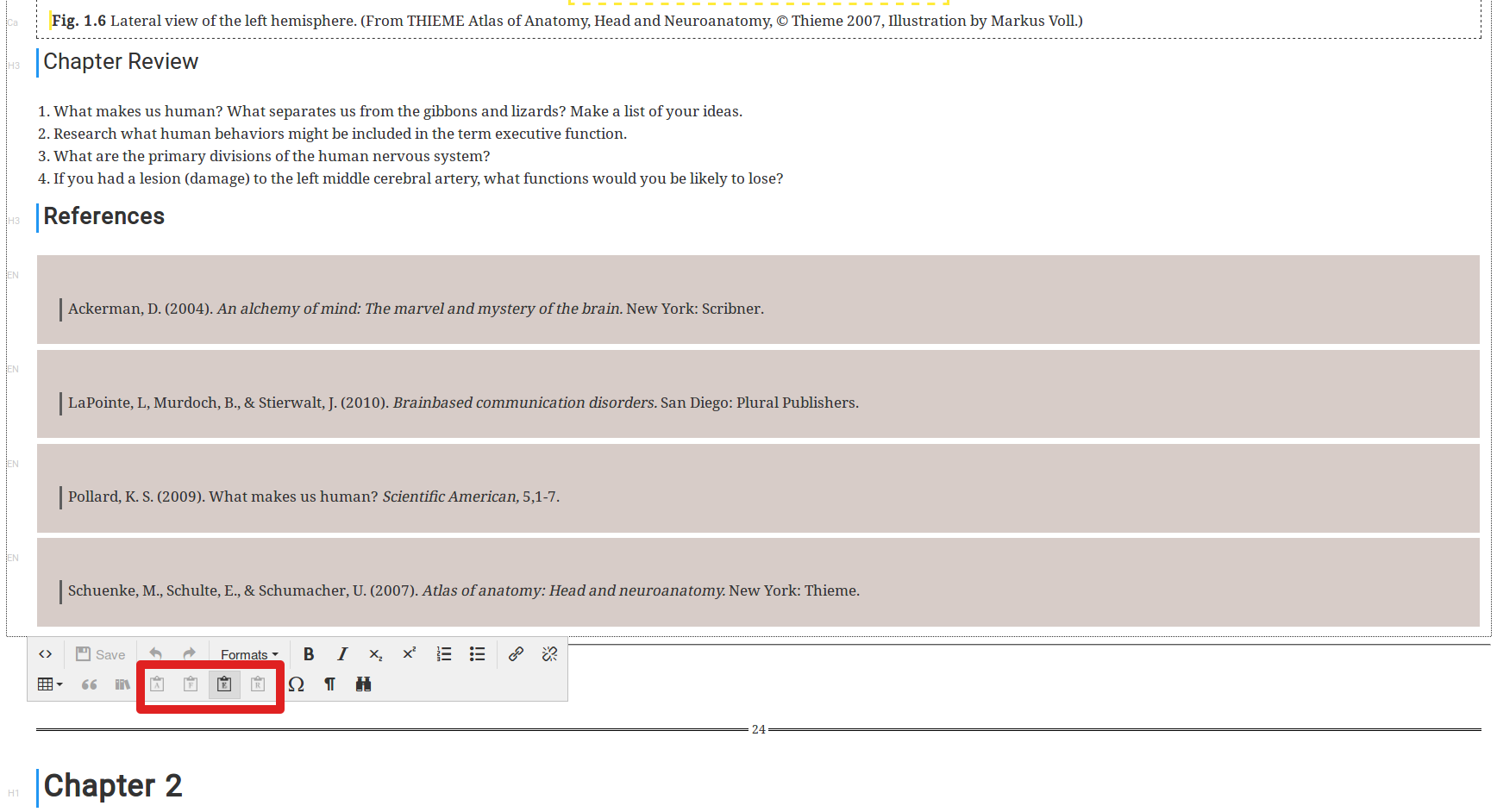
The toolbar buttons for notes, and how notes are visualized in the content editor.
Select the text you want to make a link of, and either press the link button in the toolbar or use the keyboard shortcut Ctrl+K. Enter the URL and click Ok.
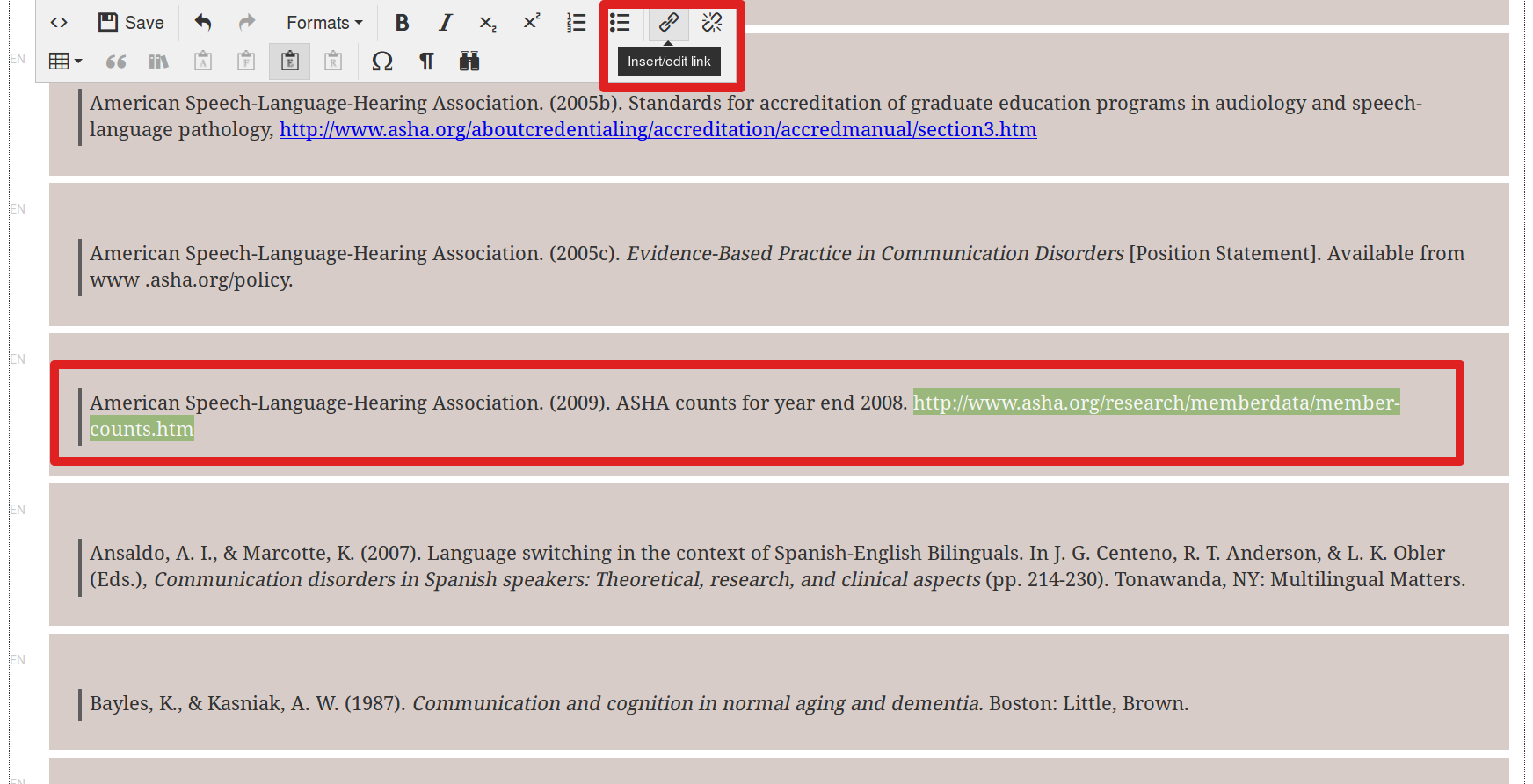
Creating an external link.
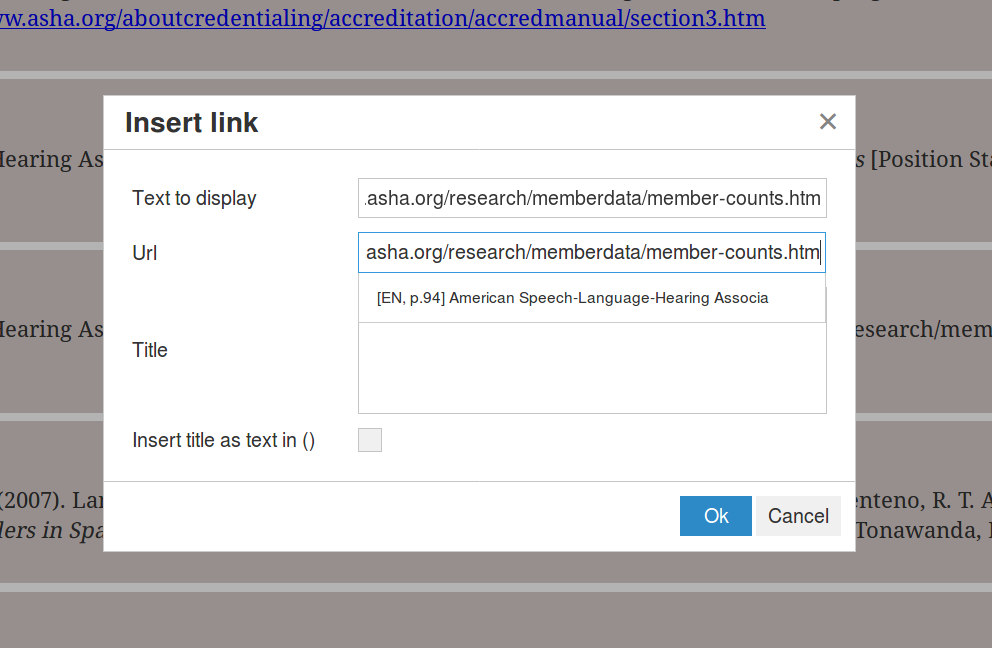
Creating an external link in the link dialog.
Links that point within the publication are called internal. Currently the target of such a link can only be a note block. To be as efficient as possible in your workflow, it's good advice to make sure all notes are clicked correctly and edited appropriately, fixing all potential misspellings and/or OCR errors before you create the links.
To create an internal link you start just like you do for external links, selecting the text and clicking the link button to show the link dialog. The URL field works as a search field, and if you select it by clicking on it or start typing some text, a drop-down list of suggested notes will appear. This list contains all notes that you can link to from the current position. E.g. you can only see the end notes for the current chapter, as well as all the rear notes. You can select the note you want to link to in this list, and the correct URL will be filled in automatically.
The more you type in the URL field, the more you'll narrow down your search for the target note. A note is considered a match if the sequence of characters that you have entered can be found anywhere, but in the entered order, in the note text. This means that you can enter a few letters for every word you want to search for, as illustrated in the image below, for a more efficient search.
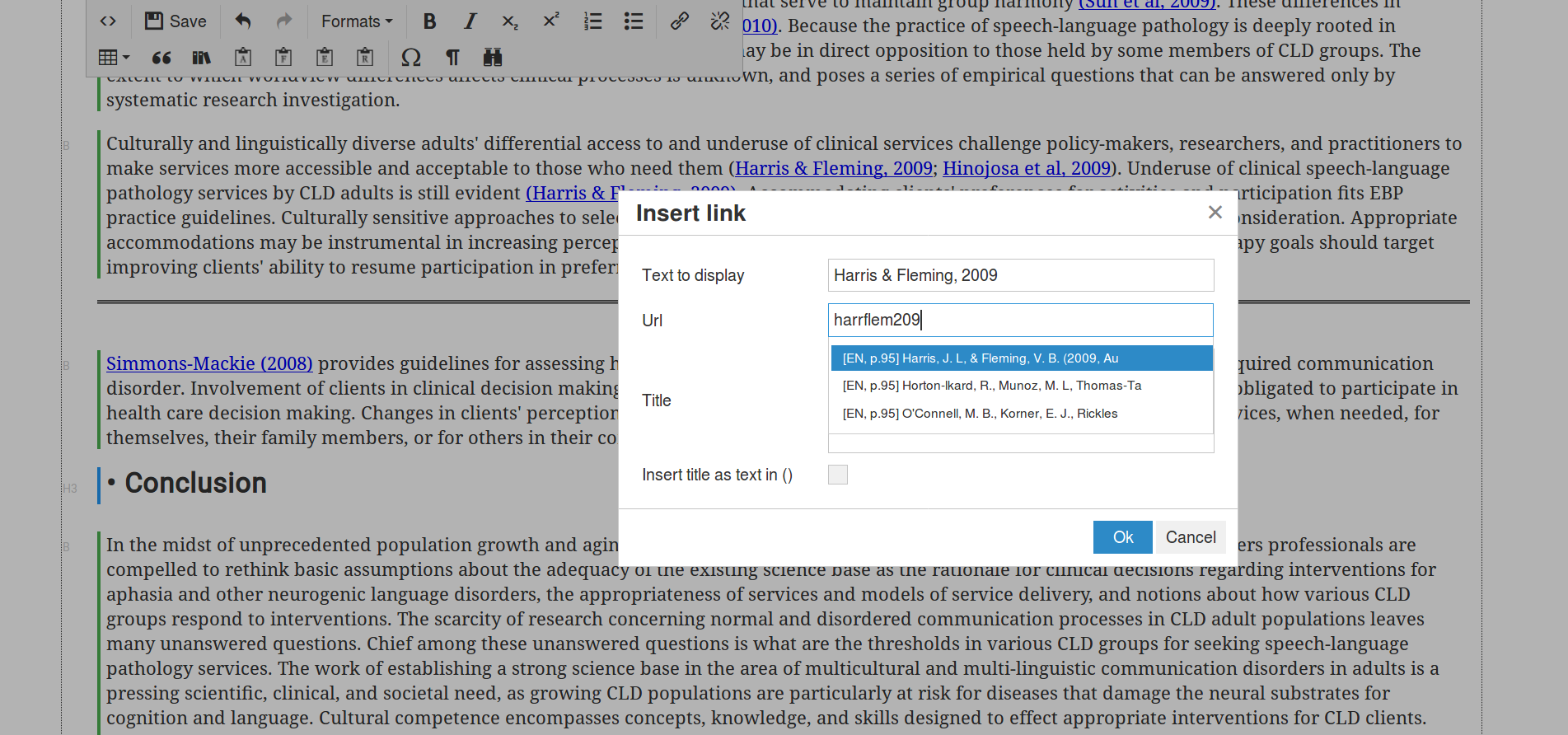
Searching for an end note using the URL field.
For a fast workflow we suggest working as follows. Using the keyboard only, to avoid switching back and forth between the mouse and the keyboard: